How to Create a Linkedin Business Page in 5 Steps
- Makeshark

- Oct 13, 2020
- 2 min read
Updated: Jun 10, 2022

Did you know 4 out of 5 people on Linkedin drive business decisions? That means if your business isn’t utilizing Linkedin, you could be missing out on key opportunities—especially if you are B2B. But, how do you set up a Linkedin Page? Thankfully there are just a few easy steps.
How to Set Up Your LinkedIn Business Page
Before you can create a Linkedin Business Page you must first have a personal Linkedin Profile.
They only take a few minutes to setup, so if you don’t have a personal profile, just go to linkedin.com to set one up before following these instructions below.
Step 1
From your main dashboard, begin by clicking "Work" on the top right. A popup will open on the right-hand side, and you'll want to scroll down and click "Create a Company Page".

Step 2
After clicking "Create a Company Page", you'll give giving a few options for the type of company you want to create. Choose the option that best suits your business.
For this example, we with be choosing the "Small Business" option.

Step 3
You'll then be taking to a new page to start setting up your business information (name, logo, industry, etc.). When choosing a "Linkedin Public URL", ideally you would have already used a tool like Namechk to make sure your domain name and all online profiles are consistent.
If you name is taken, you can always add your city or state to the end.

Step 4
Once you create your page, you will be taken to a screen to optimize it further by selecting a cover photo, adding admins, choosing relevant hashtags, and more.
Step 5
To access your business page in the future, click "Me" in the top navigation bar and choose the business page you want to manage.
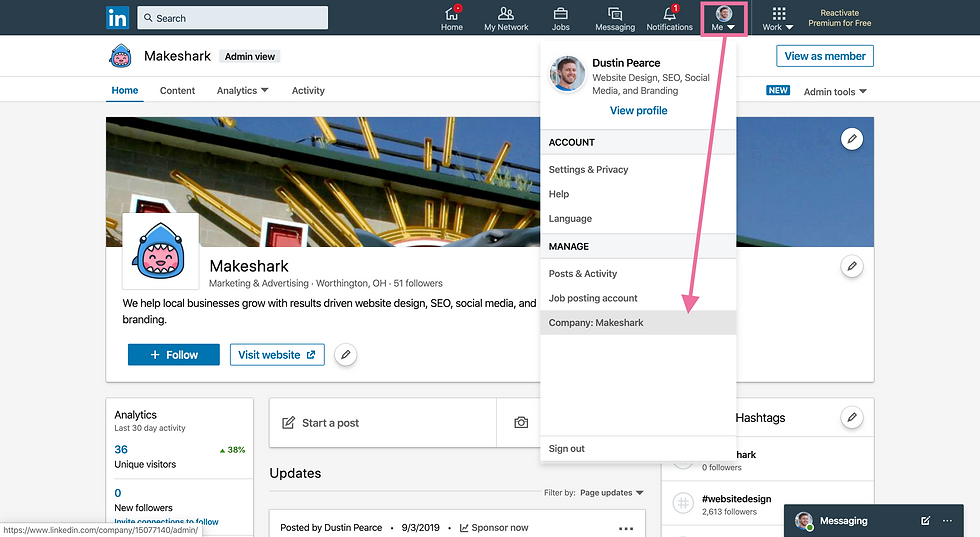
That's all there is to it!
Now that your LinkedIn Business Page is set up, you are ready to start posting content. Remember, LinkedIn is a platform for professionals, so make sure your content is appropriate.




Comentários